MetaMask Wallet is a personal software wallet that can store, send, and deposit cryptocurrencies, and is one of the most widely used wallets in the crypto world.
The MetaMask crypto wallet is operated through a browser extension or a mobile app. Although this wallet was primarily developed for Ethereum or Ethereum based tokens, it can be used for tokens based on the Polygon Mainnet or Binance Smart Chain as well.
This post will introduce how to install MetaMask wallet in Google Chrome browser. Mobile installation is similar to the browser extension-based installation process specified below, and can be downloaded through the Apple Store or Android Play Store.
1. Go to https://metamask.io and install Metamask extension for your Google Chrome browser. It is also compatible with MS Edge, Brave, and Firefox.
2. After the installation is finished, you can see the MetaMask extension button in the upper right corner of the browser.
 |
| MetaMask extension button |
3. If you click this MetaMask extension button, you will start the setup process.
4. If you are importing your original wallet, just click the left button. However, since this post is dealing with the creation of a new MetaMask wallet, you have to right-click on it.
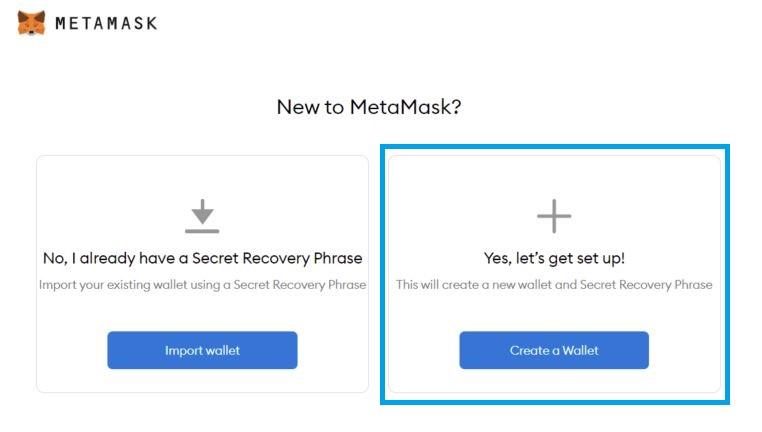 |
| Import or create wallet |
5. The next step is to create your own unique password. You need to use a unique password of at least 8 characters.
6. Now, as the most important step, MetaMask presents a secret backup phrase and asks the user to remember it. You should click the lock icon to reveal the secret backup phrase, and save and remember this phrase safely in your own way. Keep in mind that this secret backup phrase is necessary when importing a wallet after reinstalling the browser, when importing the same wallet to mobile after installing a browser-based wallet, etc.
7. Once you continue, you will be subjected to the following secret phrase verification process. Click the 12 phrases you remembered in the correct order.
8. If you entered your 12 words correctly, you will see the below celebratation page.
9. Now, your wallet is set up and ready to use.
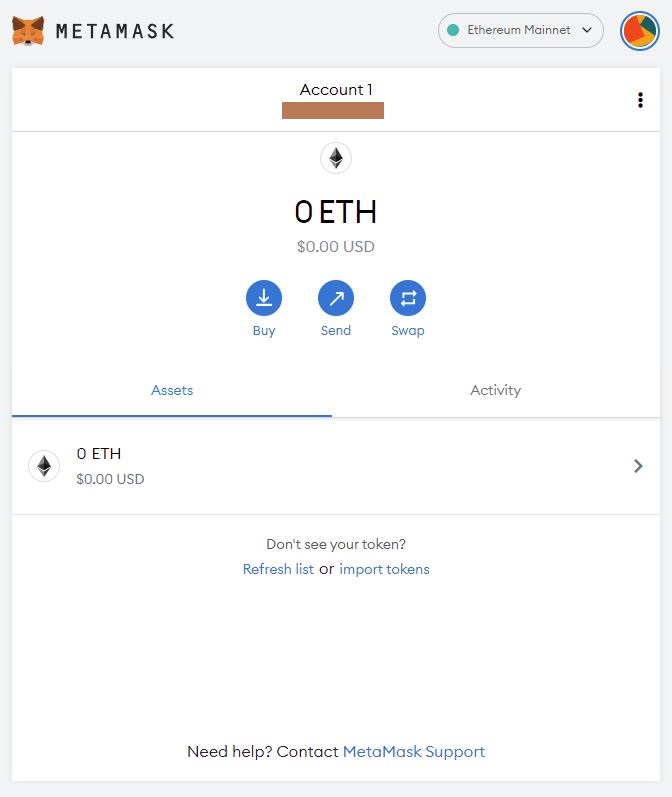 |
| MetaMask wallet ready to use |
>>> Click to learn how to add Binance Smart Chain to your MetaMask wallet.
>>> Click to learn how to add Polygon Mainnet to your MetaMask wallet.
>>> Click to learn how to import custom tokens to your MetaMask wallet.


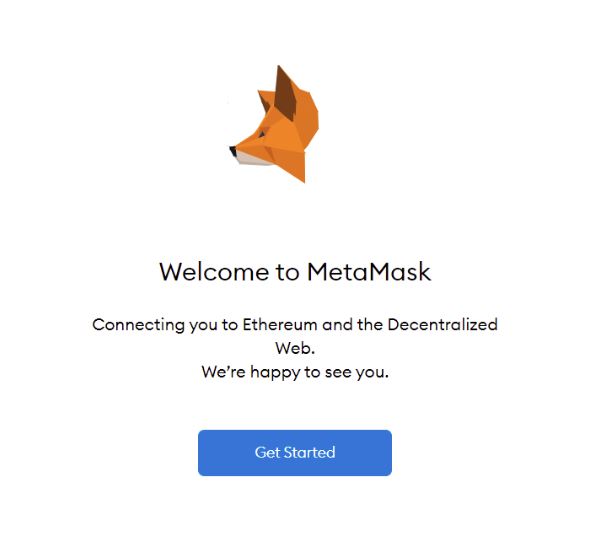
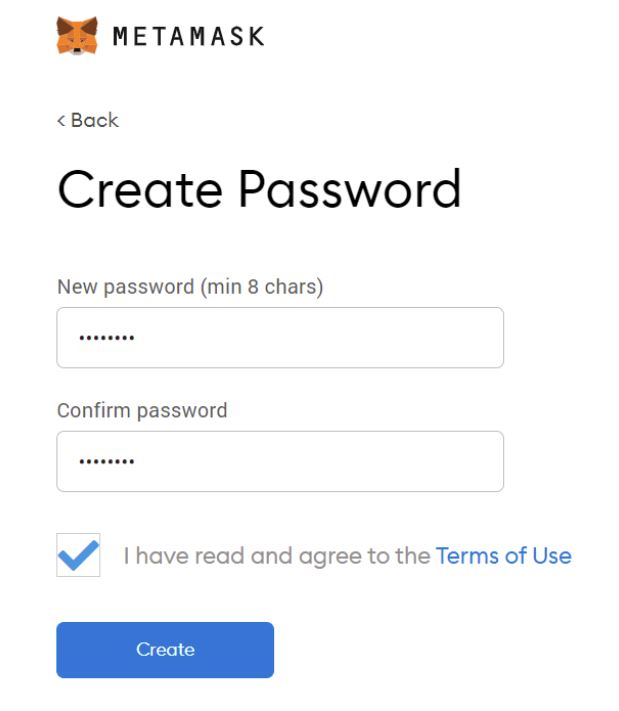
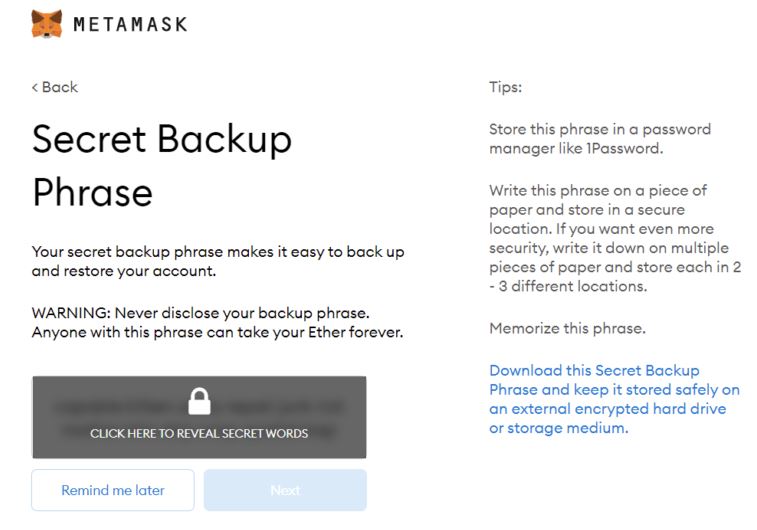





.jpg)






0 Comments